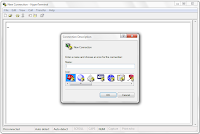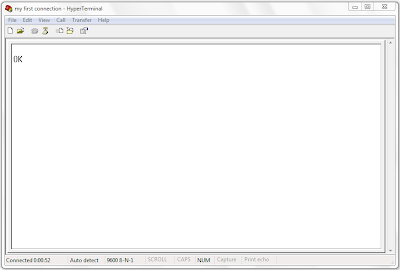At the end of this post we will see how to get a response from the modem. Before that, you need to have hyperterminal on your computer.
If you do not have hyperterminal go to this post to download hyperterminal.
OK. Lets get started. :)
Connect your phone or GSM/GPRS modem (/ usb internet dongle ).
But DO NOT run any software related with the connected device.
for ex : pc suite ( if you connect your phone ) , software that comes in the USB modem. dont run those software because they use serial com ports for their communication. And hyperterminal wont be able to communicate with the connected device through the related com port.
- Step 1
Type a name for the new connection and choose an icon for it. Click OK.
- Step 2
Just select any COM port in "Connect using:" drop-down list.
You may not select the correct COM port now , but dont worry we will see it later.
Click OK.
- Step 3
Click OK.
If another software is running using the selected COM port in step 2, you will see a warning message like this,
click OK. Quit any running application / software related with the connected device. And try establishing the connection again by clicking the following icon
-> this icon is in the upper left side of the terminal window.
OR
You can change the COM port (changing the com port is not the solution. Make sure there is no running software related with the connected modem)
go to : File -> Properties , the following window opens.
If there are no errors , You are ready to go to the next step.
- Step 4
- Now type "AT" in the terminal. ( Yup I know you cant see what you are typing. :D . We will correct that in a while )
- Hit Enter.
.
4. Now type "ATE" . (This command turns echo ON. that means from now on you will
see what you are typing ) . You will get a response as "OK" in the terminal.
HAY ! we didnt get any response at all :( . OK nothing to worry.
If you didnt get any response when you type "AT" and hit enter, that means you are connected to the wrong com port.
What you have to do is,
1. Disconnect the connection first.
click the following icon
> this icon is in the upper left side of the terminal window.
or you can go to : Call -> Disconnect
2. go to : File -> Properties .
you will see a window like this,
Select a different COM port in the "Connect Using" drop-down list. Click OK.
3. Repeat Step 4 until you get a response.
FINALLY make sure to save the connection.
Next time you run hyperterminal, you can close the "Connection Description" window in step 1. And [ go to : File -> Open ] open the previously saved " .ht " file.